Installing Linux on ASUS TUF FX504 GE
Update November 2019: I have installed Ubuntu 19.10 on the ASUS laptop and with that the Touchpad seems to work fine. I have not observed freezing or mouse pointer jumping issues. The touchpad behaves much better now.
I recently purchased new ASUS gaming laptop which came with pre installed Windows 10. Since I cannot stand Windows operating system anymore I immediately decided to install Linux in dual boot mode.
Following were the options for installing Linux
1. Ubuntu 18.10 GNOME: This linux distro is the one with which I am most comfortable and familiar with. I have used Ubuntu for last several years on my earlier laptop and before that on my Desktop computer.
2. Linux Mint 19 Cinnamon: I have also used Linux Mint in the past and am familiar with it. It is bit more user friendly for people who are migrating from Windows platform. What I also noticed is that the Mint team has polished the distribution a lot and there are lots of improvements after version 17. A very good distro.
3. Manjaro Linux KDE: This is the linux distro with which I am completely unfamiliar with. I have never used Arch or Manjaro earlier. But if you look at the distrowatch website Manjaro is consistently on the top of all the linux distros out there.
In general it is difficult to install Linux on this ASUS laptop due to the Nvidia Graphics driver. When you try to boot with Live USB the installer would often freeze or you will not be able to boot with the LiveUSB at all etc..
In my attempts to install Linux I had no success with Manjaro at all. I made several attempts but could not succeed. Unfortunately there was not much support on the Manjaro community for issues with this ASUS laptop. In my personal opinion the community support for Ubuntu is much better than Manjaro. The Ubuntu community is also more friendly for novice users. If you are interested you can follow this Manjaro forum thread for the issues raised by another owner of same laptop. This issues are exactly the same as what i faced during my attempts to install Manjaro. Last I checked there was no solution to the OPs problems in the thread:
https://forum.manjaro.org/t/unable-to-install-manjaro-problem-with-dual-graphics/63624
With Manjaro not being an option I decided to first install Ubuntu 18.10.
Below are the steps which I followed to have a successful installation of Ubuntu on this ASUS laptop.
1. Create the following partitions — 1 for root, 1 for home and 1 for swap area. Swap is not needed these days but in case you use hibernate functionality then you may need a swap area.
2. Boot with Ubuntu LiveUSB
- Insert the USB drive in USB port
- Press the power on button
- Press F2 repeatedly
- In the BIOS->Boot Menu select UEFI Generic Device
3. A Grub menu will appear with the following options:
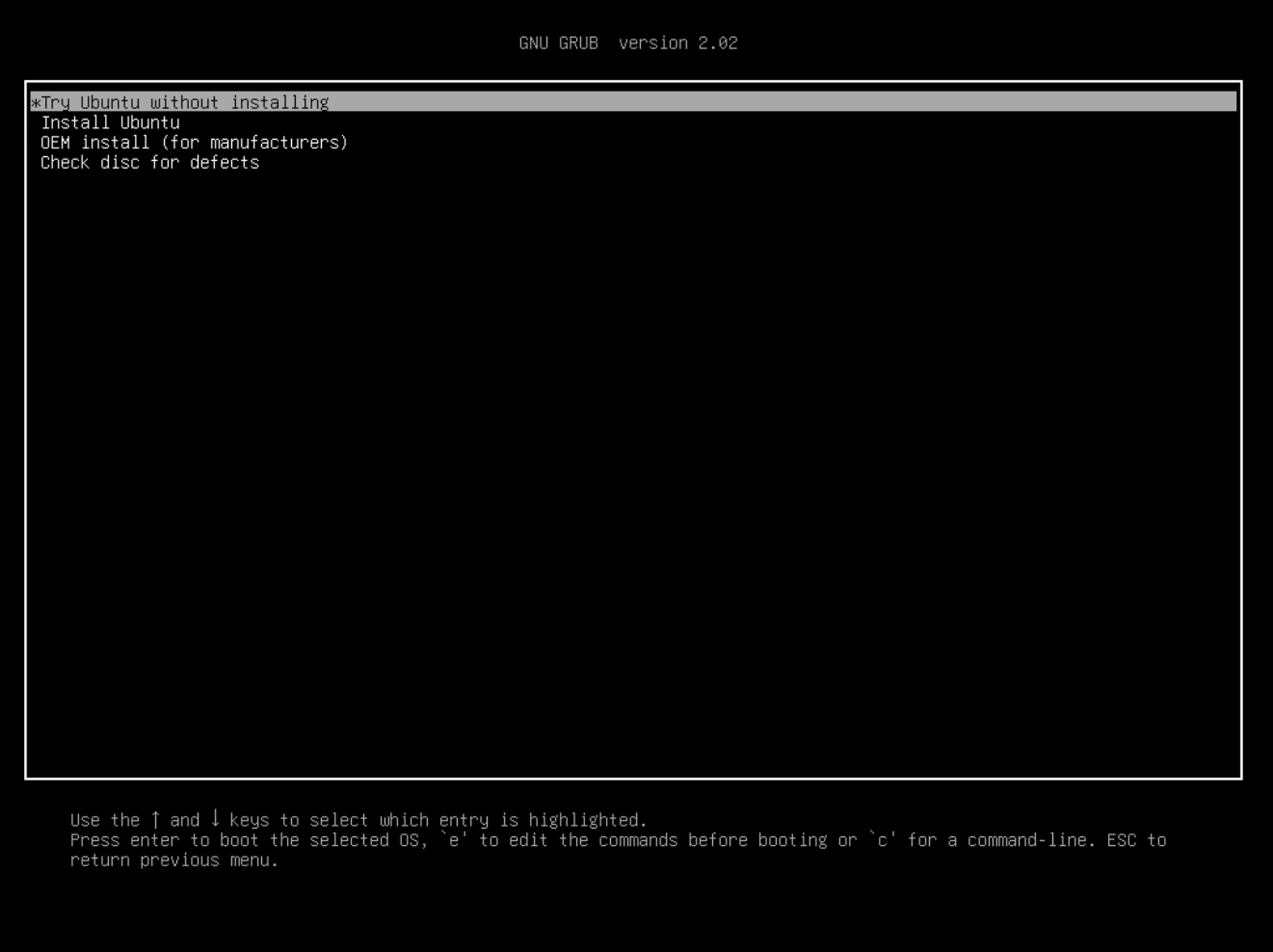
Notice towards the lower portion of screen there is an option to press ’e’ to edit the kernel parameters. Press ‘e’ and then add the following two options separated by space just after quiet splash
- acpi_osi=Linux
- nouveau.modeset=0
4. Continue to install Ubuntu to the partitions which were created in step 1.
5. Restart the computer. Upon restart you should see GRUB menu again. Repeat step 3 again to specify kernel parameters and press F8 to continue to boot into Ubuntu.
6. After successfully booting into Ubuntu we will have to install correct Nvidia drivers:
- sudo apt-get update && sudo apt-get upgrade && sudo apt-get -y dist-upgrade
- sudo apt-get purge nvidia*
- sudo add-apt-repository ppa:graphics-drivers/ppa
- sudo apt-get update
- open software and updates app and check the additional drivers tab. You should see several Nvidia drivers listed as below
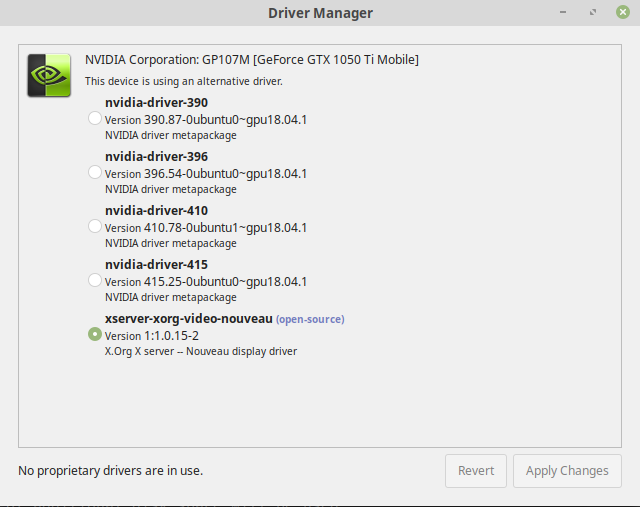
- Select 410 or 415. Important step here is to deselect the Nouveau driver since it does not work anymore. As far as I know the 390 one which is proprietary may not work as well.
8. You can check in System settings->Details about which graphics card is in use. It should show Nvidia graphics card.
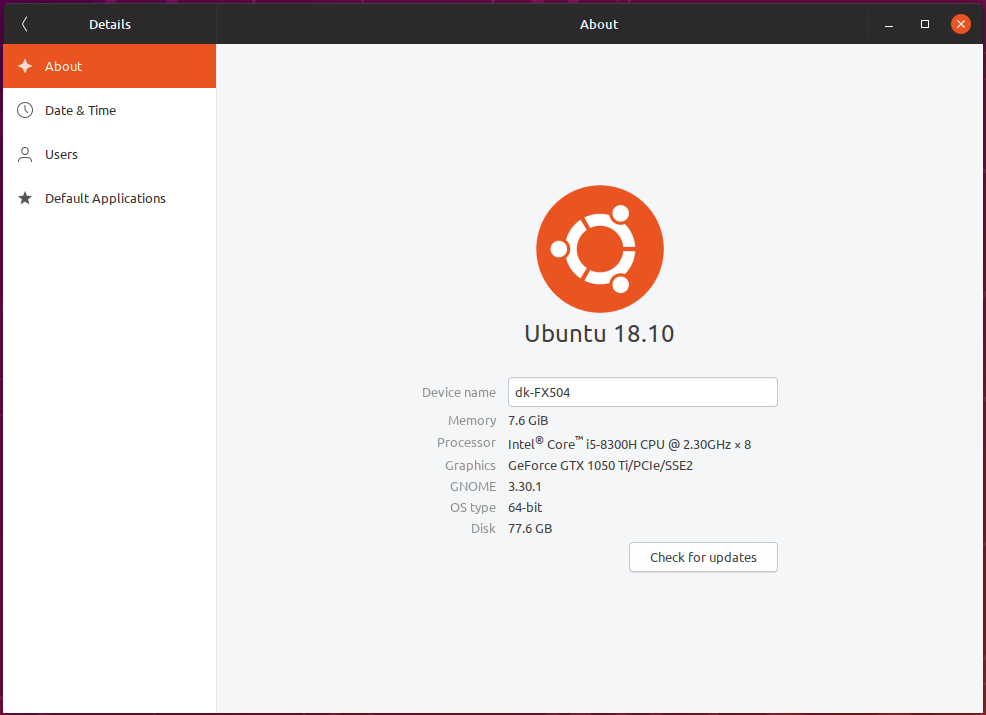
9. If you want to switch to Intel OnBoard graphics card then you can launch Nvidia X-Server settings app and in the PRIME profiles section switch to Intel from NVIDIA. This option will give you a good battery life. I am getting easily 5+ hours with onboard graphics card.
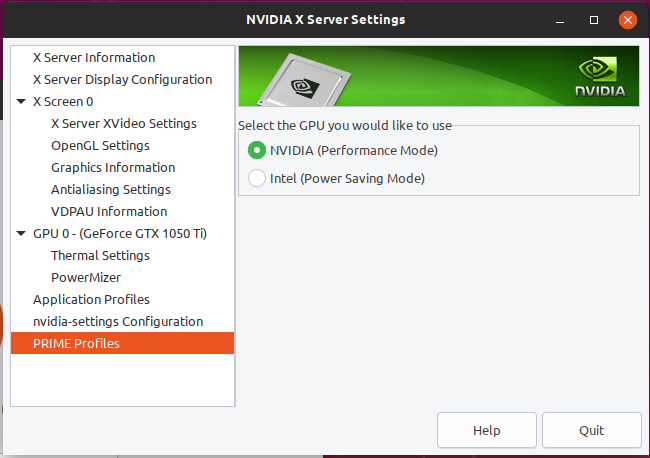
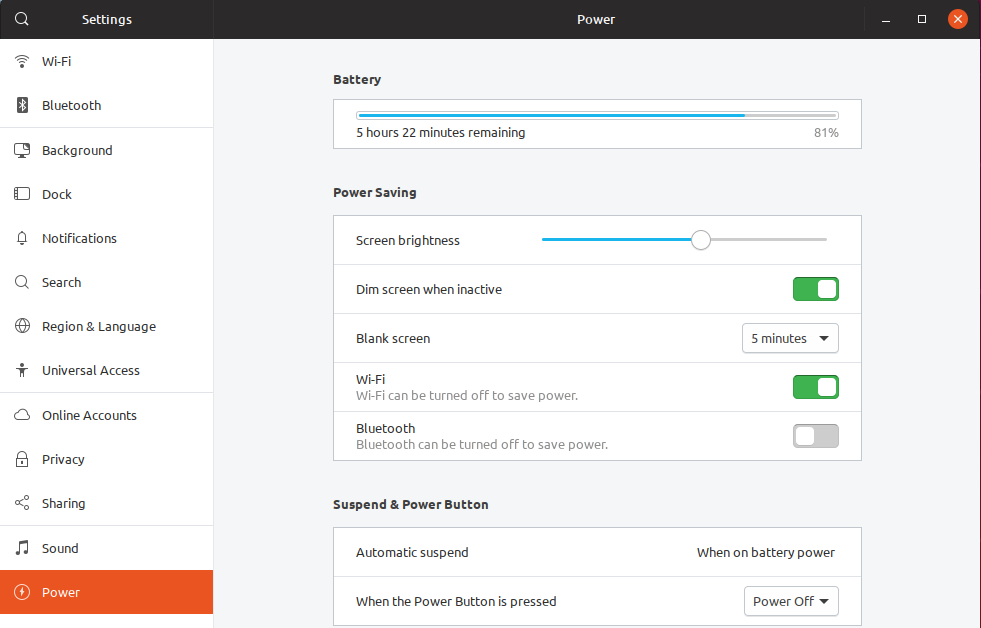
10. Function + sound, brightness and keyboard backlight option keys are also working without needing anything special like ACPI kernel parameter.
Elan Touchpad
ASUS FX504 has a ELAN 1200 touchpad and this touchpad just does not work in any Linux flavor with kernel 4.18 whatever you try. There is a kernel bug reported which you can follow:https://bugs.launchpad.net/ubuntu/+source/linux/+bug/1778087
With Linux kernel 4.19.0.2 at least the touchpad has started to work but the pointer movement is erratic. It keeps on jumping and then it suddenly freezes. The touchpad is not usable in Linux and you need an external mouse to work properly.